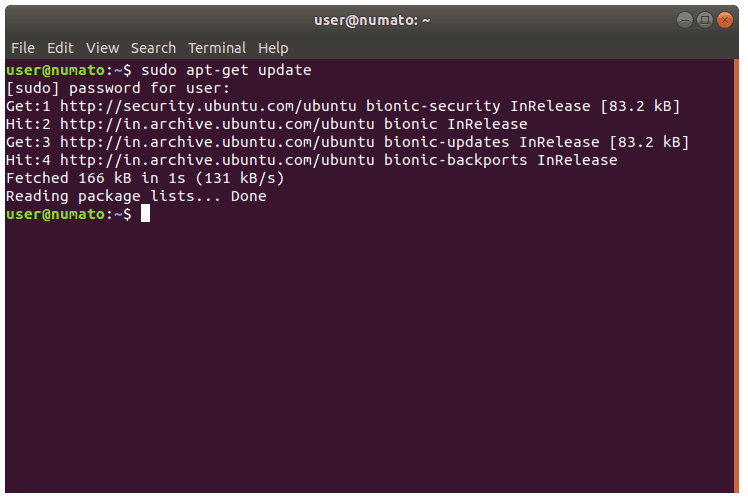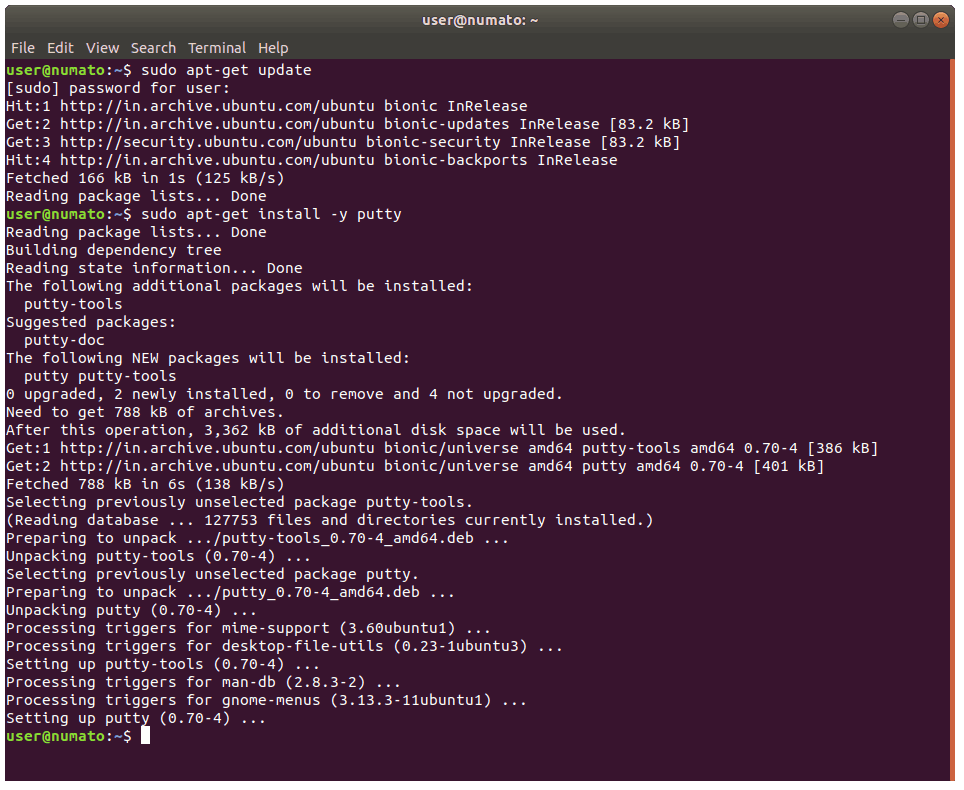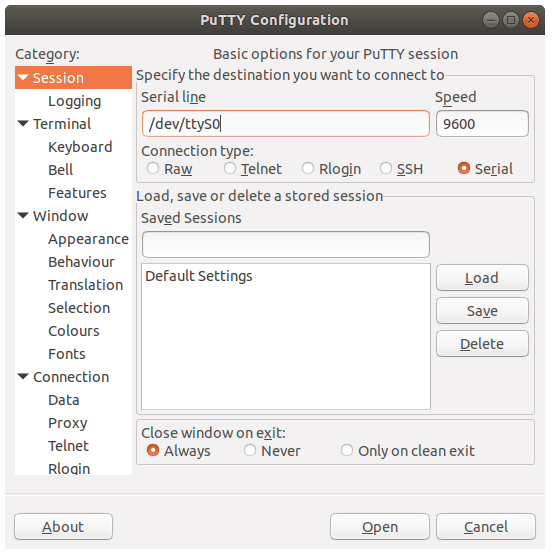INSTALATTION OF SNMP V2C on router
<4,Akbar Road>system-view
[4,Akbar Road]snmp-agent sys-info location 4AR
[4,Akbar Road]snmp-agent sys-info version v2c
[4,Akbar Road]snmp-agent community read gjhgdgsgffddfsdaffdfddg(Password)
[4,Akbar Road]snmp-agent target-host
trap-paramsname pentagon v2c securityname scimplsvpn private-netmanager
[4,Akbar Road]save
Are you sure to continue?[Y/N]:y
It will take several minutes to save configuration file, please
wait.........................................................
Configuration file had been saved successfully
Note: The configuration file will take effect after being activated
HOW WE
CHECK CONFIGURATION OF SNMP V2C
Login Router Through Tera Term or Putty
Run command
4,Akbar Road]display current-configuration | section snmp
snmp-agent local-engineid
800007DB03B443269A5DE4
snmp-agent community read
%^%#w5|9>!Dm,A.7LzUlZM\I}arSVES]4$,)#{1P+\)D5'sV!;-@)(;'<##jqnXQP,-e,[kmF(5jznFtsl'A%^%#
snmp-agent sys-info location 4AR
snmp-agent sys-info version v2c
snmp-agent target-host trap-paramsname
pentagon v2c securityname
%^%#y1^4/B^s0>4rA.#'}:]Q&&tnF}@<o$LRE_R,8BIG%^%#
private-netmanager
Project: Company/Project Name
####SNMP V2C####
SNMP Agent: All edge router
SNMP Version: V2C
Community String: fdfjsdljflsjdflsdjflsdjfsdlfn(Password)
Securityname : India